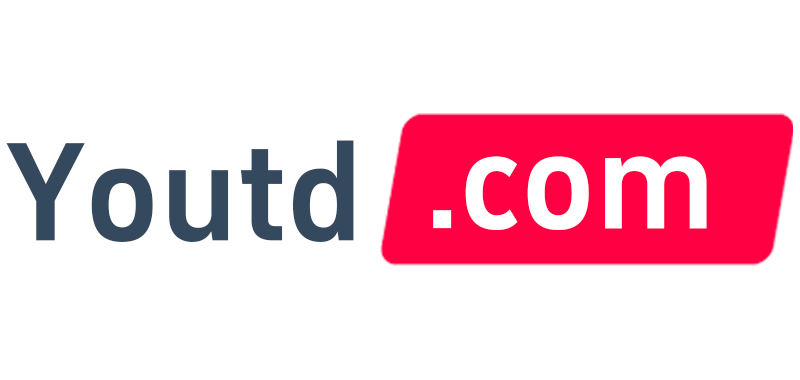It is no secret that WordPress websites are the most used on the internet. Millions of websites are using it. This platform is sure to have a lot of competition when it comes to user traffic. However, when you optimize your website for conversion rate optimization, you will be able to see an increase in revenue and more sales coming through your door!

KEY TAKEAWAYS:
- WordPress is the world’s very popular content management system (CMS), including 34% of all websites on the internet.
- WordPress holds a 60.8% market share in the CMS market.
- WordPress commands 14.7% of the world’s prime websites.
- 500+ websites are developed each day using WordPress, while only 60 to 80 per day are formed on other platforms like Squarespace and Shopify.
- The WordPress Plugin Directory includes 55,000+ plugins.
Well, would you like to know how to optimize your WordPress website? If so, then you are on the right page as it includes the best tips and tricks for optimizing the WordPress site. So, let’s move further and view the ultimate WordPress Website Optimization guide…
Contents
- Pro-Level WordPress Website Optimization Guide
- Speeding Up WordPress in Simple Steps
- Use A Caching Plugin
- Optimizing Images
- Compress All Videos
- Reduce External HTTP Requests
- Reduce Database Calls
- Limit Post Revisions
- Best Practices For WordPress Performance Optimization
- Keep WordPress And Plugins Updated
- Minimize Plugins To Avoid Conflicts
- Update Themes And Design
- Use A Fast-loading Theme
- Compressing CSS
- Optimize Background Processes
- Optimize Security
- Usage Of Excerpts On Homepage And Archives
- Split Comments Into Pages
- Use A Content Delivery Network (CDN)
- Conclusion
Pro-Level WordPress Website Optimization Guide
A website optimization guide can help you optimize your WordPress website to increase conversion rates and revenue. Follow the below-described tips for better WordPress website performance and increased user experience. Moreover, if you are facing issues while following any of the tips and tricks, take help from experienced WordPress website developers working in an excellent WordPress development company.
Speeding Up WordPress in Simple Steps
The page loading speed is a crucial aspect of any website. It can play an important role in the success or failure of your entire site and business. If a user spends more than 30 seconds waiting for their browser to load, they are likely to abandon it and go somewhere else that has a faster loading time. There are multiple steps you can optimize your WordPress site for speed.
Use A Caching Plugin
These plugins store static copies of your site’s pages and images on the server so that they can be served quicker to visitors, with less load time for you. The WordPress page cache is usually activated by default, but it might not work as well if there are too many active plugins or themes. Follow the below process to install the caching plugin:
Install a caching plugin.
- Activate the plugin and set it to update automatically so that you don’t have to worry about manually updating your cache.
- Check for any errors or warnings within the admin area of your website, as these might be caused by plugins that are not compatible with this type of optimization tool.
After you have installed the plugin and it has been activated, you should see an increase in your page load time.
Optimizing Images
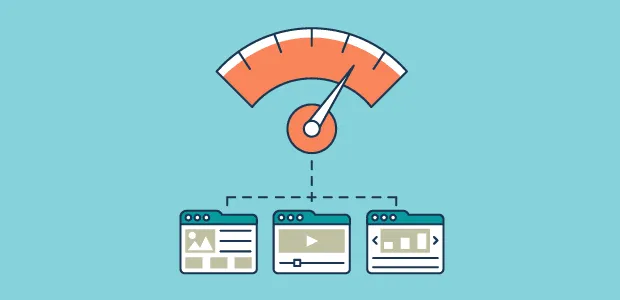
Optimize images by compressing their size as much as possible without compromising on image quality (use an online tool such as TinyPNG or PicMonkey). Reduce the file size of your website’s videos to speed up loading time and avoid buffering issues, which will result in higher customer satisfaction. Follow the below-mentioned steps to optimize the WordPress Website Images:
- Upload JPGs and GIFs to WordPress.
- Convert PNGs into a JPEG or GIF format if needed, then upload them using the “Add Image” button in the editor window.
- Set your image dimensions so that they are right for viewers with faster internet speeds by changing file size and image dimensions.
- Review your images for quality and color balance (if needed) by using an online image tool such as PhotoShelter or PicMonkey to make adjustments like cropping, adding filters, etc.
Compress All Videos
Compress all videos before uploading and publishing them to your WordPress site. This will reduce video loading time for visitors, which increases the chance of making a purchase decision. Process of compressing the videos:
- Convert all videos to a lower quality video with H.264 or MPEG compression, which are the industry standards for web delivery of high-quality full HD content in today’s modern world.
- Upload each compressed version and use WordPress’ “Video Embed” feature to set your video as the source for the video post.
- Set your compression settings for each type of player to reduce load time and save processing power on the computer that is running WordPress, which saves a lot of energy!
Well, these two things will help you speed up the loading time of the website, but if you want advanced speed to get your site loaded in just a few seconds, also focus on the following things.
Reduce External HTTP Requests
When a user visits your site, they usually download many images/files from various external sources such as Facebook or YouTube. These requests can significantly impact the loading time for your site; this is why it’s important to reduce them. There are several ways you can do this:
- Use an image replacement plugin that loads text over images on your site. This will lessen the number of external requests that your website makes and is a perfect solution for those who want to protect their images from being stolen online.
- Replace heavy scripts (such as Google Analytics) with lighter ones — this can be done by replacing these scripts on certain pages and posts only or using another plugin altogether, such as New Relic or Chartbeat.
Completing this practice is somehow difficult for others, so to complete it in a better way, you can avail of WordPress development services from the leading WordPress website development company.
Reduce Database Calls
When loading a Web page, WordPress will pull in all the information from your posts and pages. This can slow download times considerably because it is using up more of the server’s resources. There are ways to reduce database calls for faster site speed, such as:
- Moving sliders or other features that you don’t need on every single post or page to the settings panel
- Deleting drafts, spam comments, and other content you don’t need on your site but are collecting space in your database.
- Building widgets that are only loaded on specific pages or posts.
Limit Post Revisions
If you’ve been writing a post for some time, your WordPress site may have many revisions. Each of these can be accessed by clicking ‘Revisions.’ However, this will take up space on the server and could increase loading time. To optimize page load speed: Limit Post Revisions to only one or two per article so that each revision does not have to be loaded on the browser.
Best Practices For WordPress Performance Optimization
Along with site loading speed, its performance also matters a lot. So here, I have mentioned a few ways through which you can enhance your site performance level and can also optimize your WordPress site in a simple manner.
Keep WordPress And Plugins Updated
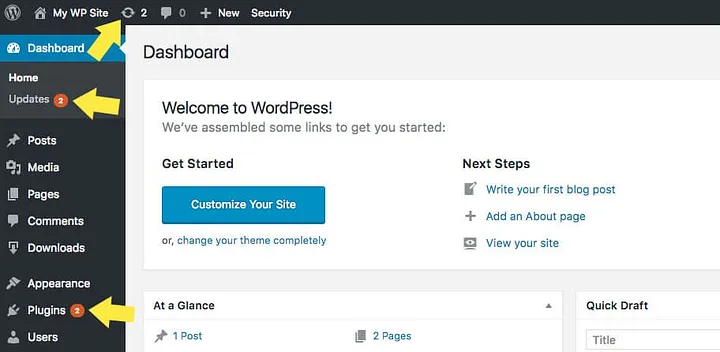
Updating your site at least once every three months will help you avoid security risks, bugs, or errors that could cause problems with analytics tracking software such as Google Analytics. Always update both of these when a new version is released to ensure the best performance for your website. If you are running into any issues, contact the plugin developer through their support system. Follow the process of updating WordPress and Plugins:
- Go to WordPress Dashboard → Updates.
- Click on the “Update Now” button and then click on the link for each plugin that needs updating, which will take you to the plugin developer’s site, where they have a list of available updates waiting for download.
- Review plugins before downloading: Check out all of the updates for your plugins before downloading and installing any of them.
- Install all available plugin updates, then come back to WordPress Dashboard → Updates again to check if there are any more new ones waiting in line.
Minimize Plugins To Avoid Conflicts
When you have too many active plugins or themes, they can often cause issues with each other, and your website performance will suffer because of it! Keeping a close eye on what is happening in your site’s backend might help you uncover any problems before they become too big.
Update Themes And Design
Updating your site’s theme will help keep visitors engaged with new content or offers that they might find interesting, which could lead to further conversions down the conversion funnel where user experience is key. Always update both of these when a new version is released to ensure the best performance for your website. Process of updating themes and design:
- Copy and paste the new files into your existing theme’s folder, replacing any old ones.
- If you are migrating from a free theme to paid one, then make sure to delete the old template following all instructions on their website.
- If you are going to keep both themes installed at once — then duplicate it in case updating doesn’t work.
Use A Fast-loading Theme
WordPress comes with its own free themes, which you can download from Envato Market or find high-quality premium designs on Themeforest and then install them through your WordPress dashboard. Alternatively, if you’re looking to save some time in the long run, it might be worth investing in a premium theme.
Compressing CSS
Compressing CSS in WordPress will help you avoid any unnecessary issues with the site’s load time or functionality, so always try to minimize the number of nested selectors, remove any styles that are not being used, reorganize properties according to type (e.g., position: relative), use shorthand for property values, and remove unnecessary whitespace.
If in case you are confronting a problem while compressing CSS, then just avail of WordPress website development services from the top-rated WordPress website design company.
Optimize Background Processes
Make sure that your site’s background processes are optimized. This way, you can avoid experiencing any downtime or delays when visitors come to interact with the website. Background process management can be done using a plugin like OneUpWP. Moreover, using plugins, you will be able to have more control over what is running in the backend of WordPress so that it doesn’t interfere with other plugins’ functions. Process of Optimizing Background:
- Install and activate the OneUpWP plugin.
- Within the OneUpSync tab, select your site’s preferred optimization option under “Optimize Background Processes.”
- In this same section, also check to see if any plugins are running in the background and disable it accordingly or delete them entirely.
Optimize Security
You should always focus on WordPress security because hackers are looking for vulnerabilities in different websites and a WordPress website has a lot of them, and it’s the most targeted by hackers. In order to keep your site safe, you should always make sure that all updates are installed on time because they contain security fixes for newly discovered vulnerabilities in an earlier version of WordPress.
Usage Of Excerpts On Homepage And Archives
Excerpts are used to display content on your homepage and archives. Moreover, using excerpts, content on your homepage and archive will be more relevant to visitors. On each of these pages, if a visitor clicks ‘Read More, ‘ they’ll see an excerpt with up to 20% of what is featured in that post instead of the whole article. Using Excerpts is great for targeting keywords and optimizing SEO because they allow you to include a snippet of what is found in the post instead of just including the title or heading.
Process of using excerpts on WordPress site home page or archive pages: Go to Settings > Reading > Front Page Displays (or Archive Pages) and checkmark ‘Excerpt.’
Split Comments Into Pages
Splitting Comments into pages is a great way to get your visitors engaged and make the comment section more interactive. It’s also much easier for you, as the owner of the site, to manage comments when they are split up this way! Allowing readers to post their thoughts on separate pages will help other people find relevant information that would normally be buried in the comment section. Moreover, if on a single page numerous comments will be posted, then the page loading speed will get affected. Process of using multiple pages for comments:
- Go to Settings > Discussion and select ‘Allow Comments’ — this will allow your visitors to leave a comment on the post.
- Go back into settings and checkmark ‘Comment Pagination.’ This is what will create more than one page in which you can see all of the comments.
Use A Content Delivery Network (CDN)
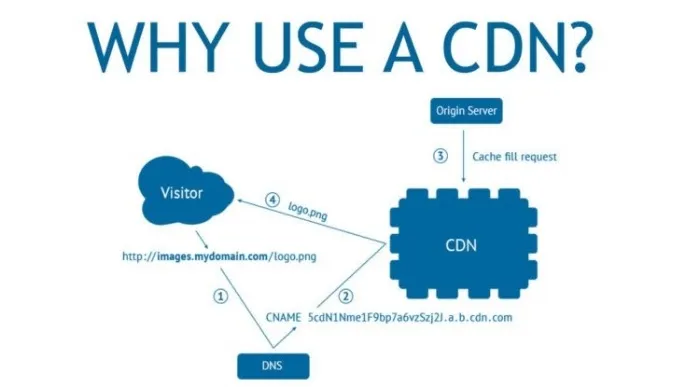
A Content Delivery Network is a system of distributed servers (locations) that deliver content to our users. CDN’s work as an effective way for website owners to distribute their heavy files, such as images and videos, across many different locations around the world in order to improve site performance by reducing load times. Process of using a CDN:
- Go to Settings > General and scroll down until you see ‘CDN.’ Click on it.
- This will take you to the screen in which you choose your preferences for how often content should be delivered by this network (choose from hourly, daily, or weekly) as well as where you want the content to be delivered from.
Conclusion
This post has some great tips to improve your WordPress website performance and speed. I’ve also included some best practices for optimizing WordPress in a way that will be easy, quick, and hassle-free!

Author:Emma Jhonson